Downloadables:
Bonjour Print Services or Bonjour SDK for Windows
UxPlay 1.65 - Windows x64 Executable (.zip, 60.40 MB)
UxPlay 1.64 - Windows x64 Executable (.zip, 59.60 MB)
Uxplay 1.62 - Windows x64 Executable (.zip, 101 MB)
Mega.nz folder and Google Drive folder with the same Downloads
Are you tired of squinting at your iPhone screen while watching movies or listening to music? Have you ever wanted to share your iPhone screen on your PC for streaming or recording purposes? Look no further, because there's an open-source app that can help you do just that: UxPlay.
UxPlay is a free and easy-to-install app that lets you mirror your iPhone screen on your PC. It works with both Windows and Linux, but this article will focus on running it on Windows. The app is available on GitHub, and it's consistently being improved with new features and updates. I've personally tested it and found it to be the best free app for sharing my iPhone screen to my PC.
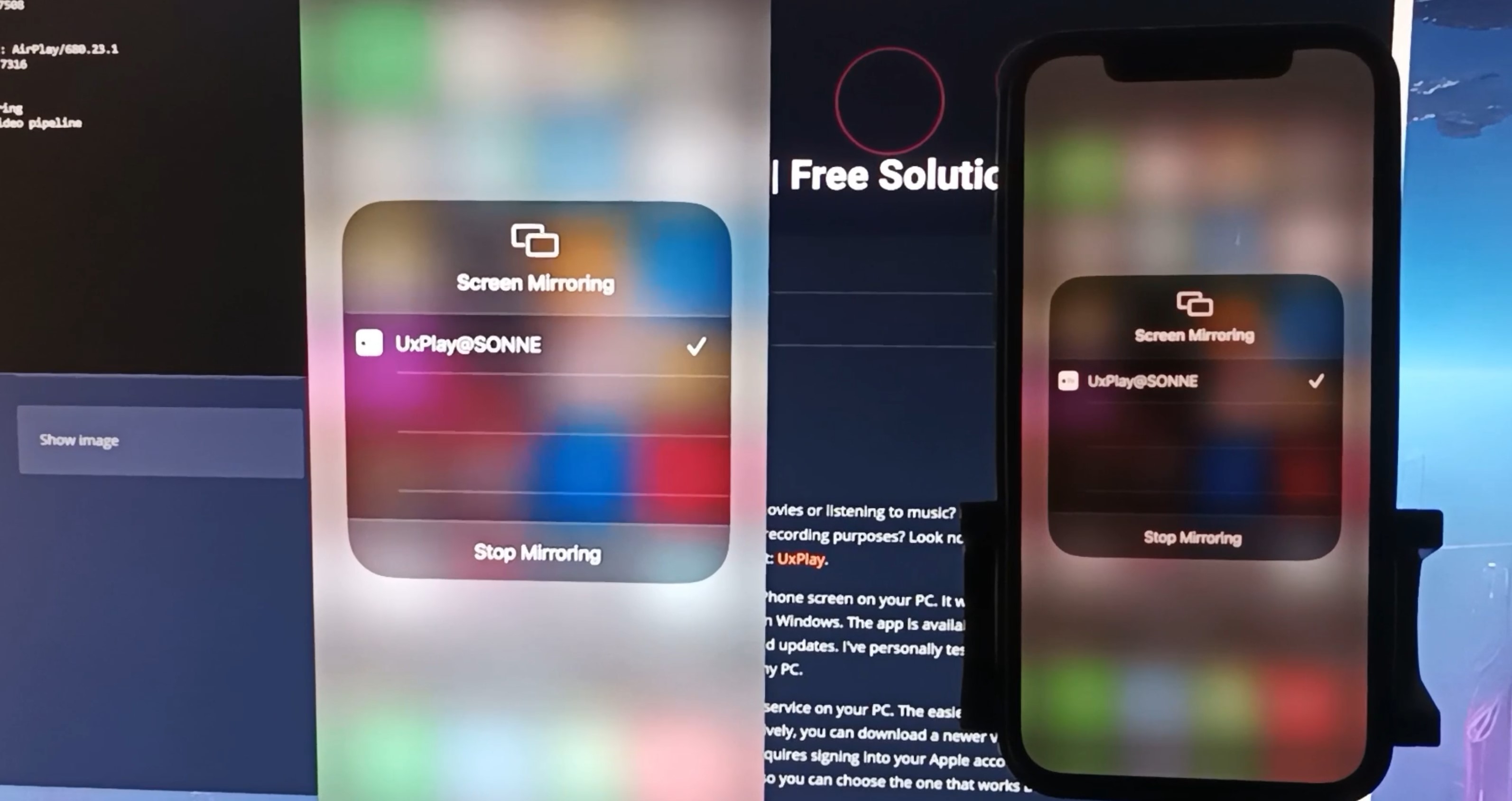
Before you can run the app, you'll need to install Apple's Bonjour service on your PC. The easiest way to do this is by installing Bonjour Printer Services for Windows. Alternatively, you can download a newer version of the Bonjour service by downloading the developer kit, which requires signing into your Apple account from your browser. I've included both options in the links above, so you can choose the one that works best for you.
Once you have the Bonjour service installed, you can download and run UxPlay. Since there's no Windows binary on GitHub, I've compiled two of the releases myself and made them available as a downloadable links on top of this page. The easiest way to get started is by downloading the latest ZIP file, extracting it, and running the shortcut to UxPlay.
If that doesn't work, you can try downloading another release, or compiling the latest version for your system. Let me know in the comments if you'd like to see a tutorial on how to do this for Windows.
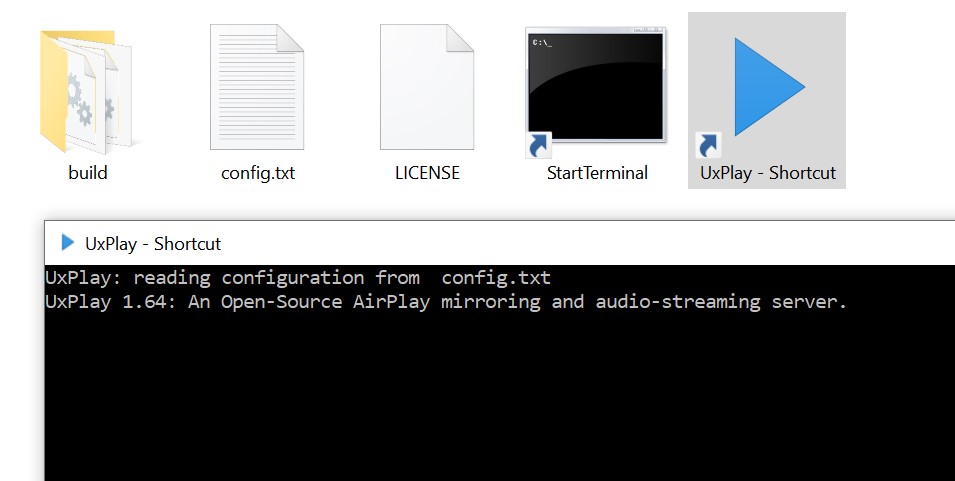
Assuming all requirements are satisfied, the app will display a console output saying it's ready to connect. For the connection to work, your iPhone and PC must be connected to the same home network. To start mirroring the iPhone screen, open Control Centre by swiping down from the top right-hand corner of your screen and tap the Screen Mirroring icon. The app should show up on the list of available devices. Tap on the item starting with "UxPlay" and wait for the screen share window to appear. This can take a few seconds.
Once the window is open, you can use your phone as usual, and the screen and sound will be mirrored to your PC. If you're a streamer or video creator, you can easily add this window as a window source in OBS to share your iPhone screen with your audience.
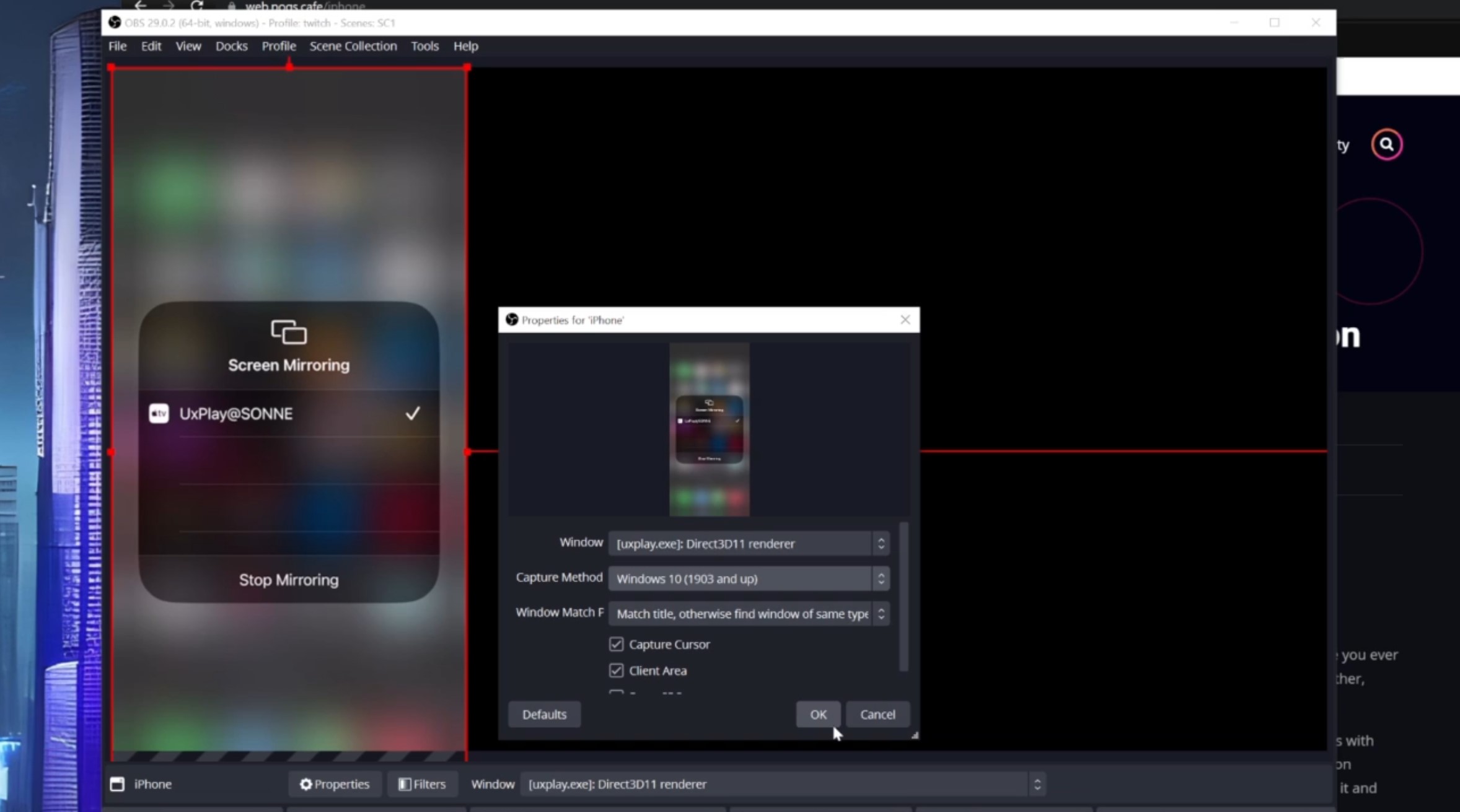
There are many options that you can use to tweak your experience with UxPlay. You can use a config file or command line arguments to do so. Here are some options that I found useful:
"-fps" to select the FPS rate, for example, "-fps 60"
"-s 1920x1080" to select the resolution
"-s 1920x1080@60" to select the resolution and refresh rate
"-a" to display video without audio
"-vs 0" to play audio but not video
"-nc" to keep the window open when the phone disconnects
"-d" to enable debug output
To use these options, start the shortcut called "StartTerminal" and type in "uxplay.exe " followed by the desired arguments.
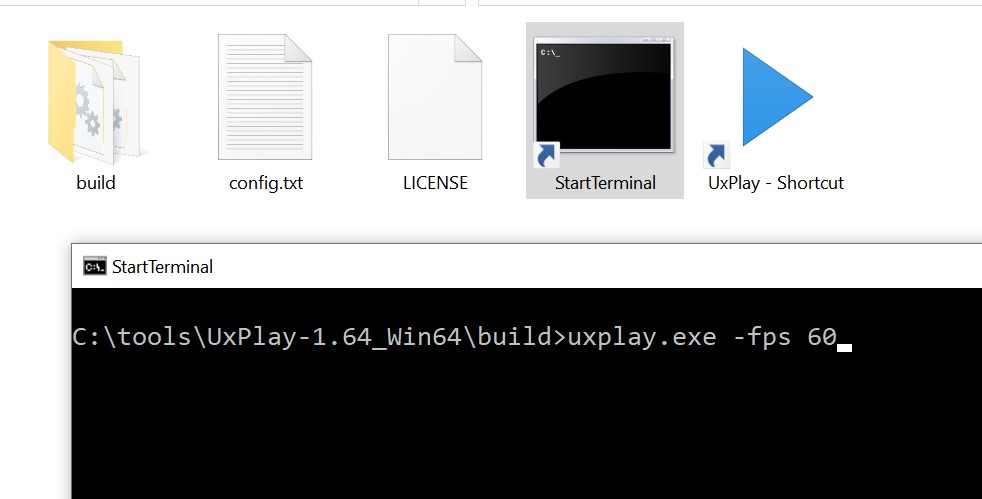
The shortcut called "UxPlay shortcut" uses the file "config.txt", in which options can be easily added by typing in the option without the dash in a new row. Rows that start with a hashtag are treated as comments and ignored.
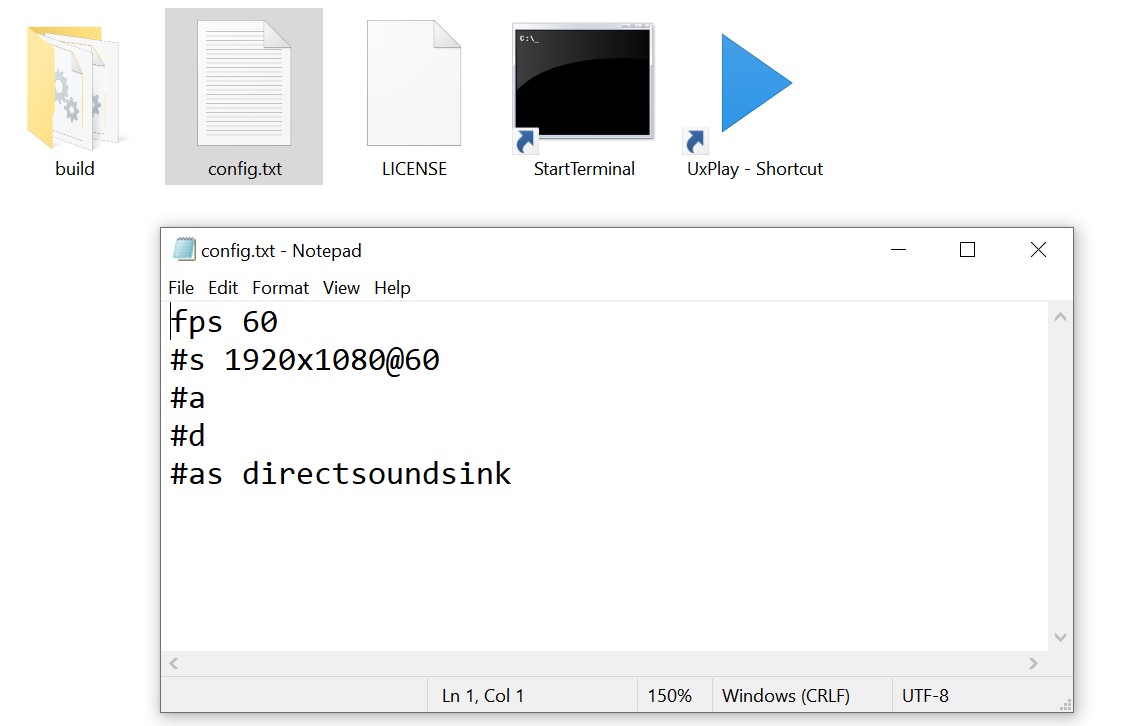
You can find more options in the README file on the project's GitHub page.
One thing to note is that starting the app with the phone in landscape mode will create a landscape mode window. However, rotating the phone later during use does not automatically resize the window. This behavior can be useful when sharing the window in OBS since you can count on it having the same shape during the stream.
Overall, UxPlay is an excellent open-source app that lets you mirror your iPhone screen on a PC for free. If you're interested in trying it out, head over to the project's GitHub page or download the .zip file from the top of this page, and give it a go.
I hope you found this article useful. If you have any questions or feedback, please leave a comment below. Thanks for reading!
Tags
Comments
Build
Thanks for the comment! We have a compile guide, maybe that can help. https://web.pogs.cafe/content/compiling-uxplay


Very interresting!
Thanks for the executable but can U explain how you build it ?